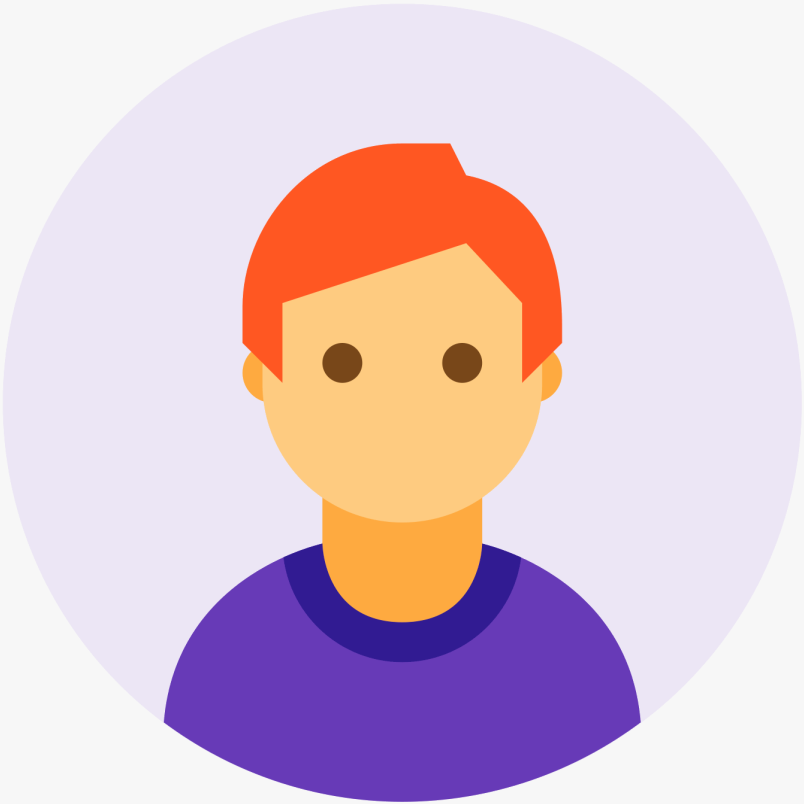Lists is a HTML feature used to group together related pieces of information in a list so they are clearly associated with each other and easy to read.
Lists are good from a structural point of view as they help create a well-structured, more accessible, easy-to-maintain document. They are also useful because they provide specialized elements to which you can attach CSS styles.
The three list types
There are three list types in HTML:
- unordered list — used to group a set of related items in no particular order
- ordered list — used to group a set of related items in a specific order
- description list — used to display name/value pairs such as terms and definitions
Each list type has a specific purpose and meaning in a web page.
Unordered lists
Unordered (bulleted) lists are used when a set of items can be placed in any order. An example is a shopping list:
- milk
- bread
- butter
- coffee beans
Although the items are all part of one list, you could put the items in any order and the list would still make sense:
- bread
- coffee beans
- milk
- butter
You can use CSS to change the bullet to one of several default styles, use your own image, or even display the list without bullets — we’ll look at how to do that in the Styling lists and links article.
Unordered list markup
Unordered lists use one set of <ul></ul> tags wrapped around one or more sets of <li></li> tags:
<ul> <li>bread</li> <li>coffee beans</li> <li>milk</li> <li>butter</li> </ul>
Ordered lists
Ordered (numbered) lists are used to display a list of items that should be in a specific order. An example would be cooking instructions:
- Gather ingredients
- Mix ingredients together
- Place ingredients in a baking dish
- Bake in oven for an hour
- Remove from oven
- Allow to stand for ten minutes
- Serve
If the list items were moved around into a different order, the information would no longer make sense:
- Gather ingredients
- Bake in oven for an hour
- Serve
- Remove from oven
- Place ingredients in a baking dish
- Allow to stand for ten minutes
- Mix ingredients together
Ordered lists can be displayed with several sequencing options. The default in most browsers is decimal numbers, but there are others available:
- Letters
- Lowercase ascii letters (a, b, c…)
- Uppercase ascii letters (A, B, C…).
- Lowercase classical Greek: (έ, ή, ί…)
- Numbers
- Decimal numbers (1, 2, 3…)
- Decimal numbers with leading zeros (01, 02, 03…)
- Lowercase Roman numerals (i, ii, iii…)
- Uppercase Roman numerals (I, II, III…)
- Traditional Georgian numbering (an, ban, gan…)
- Traditional Armenian numbering (mek, yerku, yerek…)
As with unordered lists, you can use CSS to change the style of your ordered lists. See Styling lists and links for more information.
Ordered list markup
Ordered lists use one set of <ol></ol> tags wrapped around one or more sets of <li></li> tags:
<ol> <li>Gather ingredients</li> <li>Mix ingredients together</li> <li>Place ingredients in a baking dish</li> <li>Bake in oven for an hour</li> <li>Remove from oven</li> <li>Allow to stand for ten minutes</li> <li>Serve</li> </ol>
Beginning ordered lists with numbers other than 1
A common requirement in ordered list usage is to get them to start with a number other than 1 (or i, or I, etc.). This is done using the start attribute, which takes a numeric value (even if you’re using CSS to change the list counters to be alphabetic or Roman). This is useful if you have a single list of items, but need to break up the list with a note or other related information. For example, we could do this with the previous example:
<ol> <li>Gather ingredients</li> <li>Mix ingredients together</li> <li>Place ingredients in a baking dish</li> </ol> <p>Before you place the ingredients in the baking dish, preheat the oven to 180 degrees centigrade/350 degrees fahrenheit in readiness for the next step.</p> <ol start="4"> <li>Bake in oven for an hour</li> <li>Remove from oven</li> <li>Allow to stand for ten minutes</li> <li>Serve</li> </ol>
This gives the following result:
- Gather ingredients
- Mix ingredients together
- Place ingredients in a baking dish
Before you place the ingredients in the baking dish, preheat the oven to 180 degrees centigrade/350 degrees fahrenheit in readiness for the next step.
- Bake in oven for an hour
- Remove from oven
- Allow to stand for ten minutes
- Serve
Note that this attribute was deprecated in HTML 4, so it will prevent your page from validating if you are using an HTML4 strict doctype. If you want to make use of such functionality in an HTML4 strict page, and it absolutely has to validate, you can do it using CSS Counters instead. Fortunately, however, the start attribute has been reinstated in HTML5.
Description lists
Description lists (previously called definition lists, but renamed in HTML5) associate specific names and values within a list. Examples might be items in an ingredient list and their descriptions, article authors and brief bios, or competition winners and the years in which they won. You can have as many name-value groups as you like, but there must be at least one name and at least one value in each pair.
Description lists are flexible: you can associate more than one value with a single name, or vice versa. For example, the term “coffee” can have several meanings, and you could show them one after the other:
coffee a beverage made from roasted, ground coffee beans a cup of coffee a social gathering at which coffee is consumed a medium to dark brown colour
Or, you can associate more than one name with the same value. This is useful to show variations of a term, all of which have the same meaning:
soda pop fizzy drink cola a sweet, carbonated beverage
Description list markup
Description lists use one set of <dl></dl> tags wrapped around one or more groups of <dt></dt> (name) and <dd></dd> (value) tags. You must pair at least one <dt></dt> with at least one <dd></dd>, and the <dt></dt> should always come first in the source order.
A simple description list of single names with single values would look like this:
<dl> <dt>Name</dt> <dd>Value</dd> <dt>Name</dt> <dd>Value</dd> <dt>Name</dt> <dd>Value</dd> </dl>
This is rendered as follows:
Name Value Name Value Name Value
In the following example, we associate more than one value with a name, and vice versa:
<dl> <dt>Name1</dt> <dd>Value that applies to Name1</dd> <dt>Name2</dt> <dt>Name3</dt> <dd>Value that applies to both Name2 and Name3</dd> <dt>Name4</dt> <dd>One value that applies to Name4</dd> <dd>Another value that applies to Name4</dd> </dl>
That code would render like this:
Name1 Value that applies to Name1 Name2 Name3 Value that applies to both Name2 and Name3 Name4 One value that applies to Name4 Another value that applies to Name4